LinkedIn has been used by various people across the world to establish a professional presence with your connections. This platform helps you to make a lot of professional contacts that help you to advance in your career. Send Recorded LinkedIn Invites to everyone.
Using this platform, people send different types of invitations to their connections about various causes and reasons in mail and LinkedIn chat. In addition, people can probably make an open announcement on their profile page that they are interested.
Although reading the text related to the invitation can work to some extent, it can be made more effective by sending an invitation to your LinkedIn connection via recorded video. Now, it is old school to record a video and then upload it to your account and share it with your connection, while you can send it directly to your respective connection using your profile URL.
Send Recorded LinkedIn Invite to your LinkedIn Free
The invite is a web-based application that gives you a platform to create a recorded video to send to your LinkedIn connections. This web application is based solely on creating and sharing recorded videos for LinkedIn profiles. You can share videos directly using the profile URL of your chosen LinkedIn contact.
For this, you can go to invite. video and the homepage will provide you the tools to record your video without any login or sign-up. Send Recorded LinkedIn Invites.
Also Read: 8-tips-to-enhance-your-presentation-skills
From there, you can click “Send”. You must then provide a link to the receiver’s LinkedIn profile URL. You can copy the link to the receiver by going to the contact in your LinkedIn profile in another tab. Paste the link and click “Next”.
You will then be redirected to a recording invitation where this web application will ask for your permission to use the device’s an audio and video feature. After clicking “Permission”, you can record your message directly. You can also add a filter while recording a video.
Alternatively, if you want to receive the message, simply click “Receive” and paste your LinkedIn profile URL in the space provided. You will then create your Invite link to receive your Invite video. You can simply pass the link to your LinkedIn profile and click on this link to access the video you received.
In short
Invite the simple web-based application that allows you to send a LinkedIn invitation as a recorded video to your chosen LinkedIn connection. When you’re working remotely and using virtual tools for communication, it’s a great and simple option to connect with people professionally.
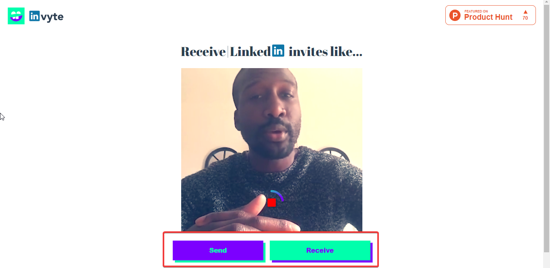
This article describes how to blur the background in the Microsoft team. The Microsoft team is a communication and collaboration platform for remote teams. It is great for video meetings, web conferencing, webinars, and team meetings. By attracting much attention to the competitive Jhoom due to its quirky virtual backdrop feature, Microsoft teams brought something similar to their users.
Recently, the Microsoft team introduces background effects that bring virtual backgrounds to the app. Along with the virtual background, teams also got the option to blur the background. This not only hides the background but also adds a bokeh effect to the video feed which looks cool.
The background setting shows you hold of images that you can use as virtual backgrounds. Another option in the grid is to blur the background. When you click on that option, it shows you a preview of the effect. Doing so applies a blurred background effect to your video.
Wrap With
With this blur background feature, you can hide distracting backgrounds from your video. This is a nice addition to the virtual background. Most custom virtual backgrounds do not fit well with the environment and lighting conditions. The blur background feature doesn’t add anything extra. It just adds a blur to the background that looks neat, hiding the background mess.